God Mode, Yes you read it right.Windows have a God Mode which is not displayed by default.God Mode is an ultimate feature of Windows that allows you to easily find and do things, that exists on windows and you might not know.
The name God Mode suits it well as it has complete list of settings at one place. By activating GodMode you can access all control panel options in one folder.
How to Enable god mode in Windows 7 –
Steps to Activate God Mode and control your system like a pro:
Create a new folder on the desktop – Name the folder as GodMode.{ED7BA470-8E54-465E-825C-99712043E01C} –
You will now see a new folder similar to the folder shown in screenshot.
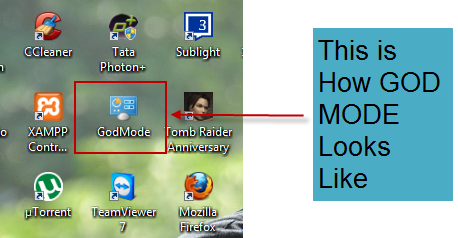
Open it to see all the settings listed. Basically God Mode is divided into following categories.
1. Action Center In God Mode | Windows :
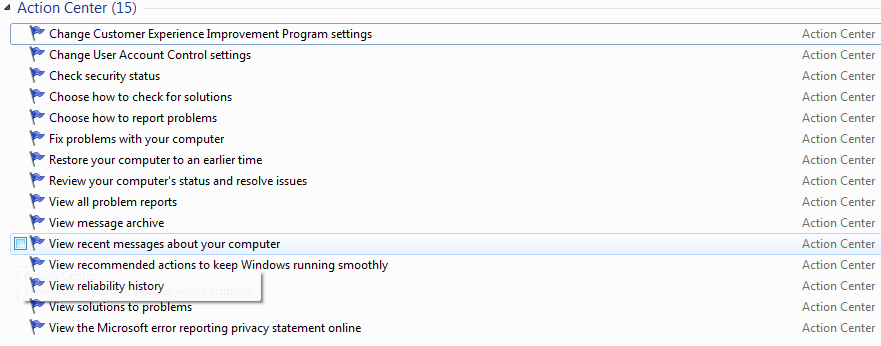
2. Administrative Tools in God Mode | Windows :
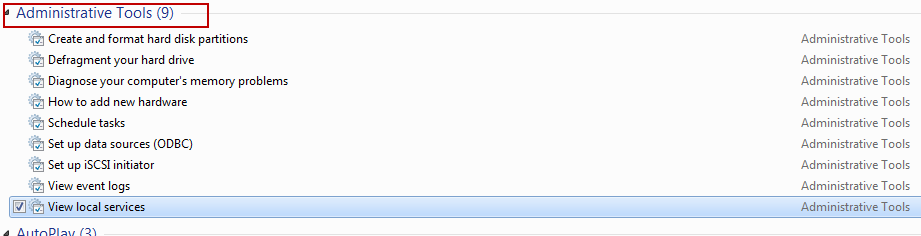
3.AutoPlay in God Mode | Windows :

4. Backup And Restore in God Mode | Windows :

5. Color Management In God Mode | Windows

6. Credential Manager In God Mode Windows :

7. Date And Time In Windows God Mode :

8. Default Programs In God Mode :

9. Desktop Gadgets In God Mode :

10. Device Manager In Windows God Mode :

11.Devices And Printers In windows God Mode :
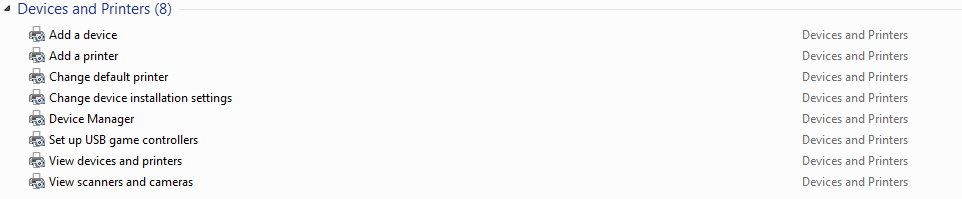
With the help of God mode you only get to discover settings you never knew existed.Its easy way to explore all the tweaks you can perform with your Windows. Also, the folder doesn’t have to be named GodMode for it to work, you can name it whatever you like.Sotry this whole new way of exploring your system settings.I assume you might not know anything about God mode but i assume you will soon be using Windows God Mode as it will be very hanndy having all the settings at one place.
If you found this trick helpful just spare a moment and share this article. Thanks we love our readers.Don’t hesitate to ask anything about the technical stuff we are here to help you .




